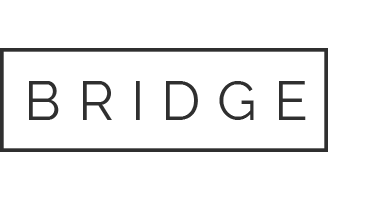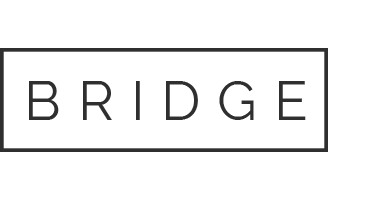16 May The Dakar Grid
This is the first in a series of articles designed to showcase features of DakarHR that are possibly underused.
We, as HR and payroll professionals have a constant thirst for company data. Therefore, the way that data is presented to us is critical in making our day-to-day tasks as efficient as possible.
To that end, Dakar have spent considerable time developing what we believe is a robust and intuitive way of working with data: the Dakar Grid.
The Dakar Grid
The basic operation mirrors that of a spreadsheet, providing the functionality that we’ve become accustomed to when using applications such as Excel.
Therefore, anyone who has used a spreadsheet before will immediately feel at home.
Let’s explore the grid’s features and how it can help in our day-to-day tasks, in a more detail.
Viewing Data
This is obviously a basic but critical requirement. The Dakar Grid displays data in a clear and concise manner. You can pin columns to the left and/or right of the grid. This provides an easy point of reference, making record identification easy when there’s large amount of data.
In addition to this, the grids are fully customisable. So if a column is ‘cluttering your view’, it’s easy to remove. Conversely, if there’s some data missing, a column or columns can be added.
Columns can be auto resized, either individually, or for all. They can also be renamed if you feel that the description doesn’t suit you.
Once you have a grid displaying the data just as you want it, it can be saved, so the next time you open it, your customisations will still be there.
HitList
Another dedicated filter is the HitList.
Using a HitList, employees can be grouped into a single list. So whenever a grid of any type is opened, only the employees that are on the list are displayed. So if ever you have to update a group of employees across multiple categories, a HitList is the ideal tool.
Point in Time
Once you have a grid looking the way you want, there will be occasions when you’ll want to include or exclude (filter) the records displayed.
The Dakar Grid has several ways of achieving this. One of which is a ‘Point in Time’. When a point in time is set, any records that are older than the date specified are excluded.
Overall Filter
This is a very convenient way of filtering. The grid will exclude any records that do not contain text entered into the Overall Filter. This is done on a real-time basis. So as you enter the text unmatched records are immediately excluded.
Filtering
If a more granular approach is required text can be entered into the filter box at the top of every column. This works in exactly the same way as the Overall Filter but only applies to the column.
Another, slightly more complex but very powerful approach is to open the filter dialog and create a ‘filtering query’.

The above query, if applied to the name column, would display all records for an employee called Homer Simpson.
If this wasn’t powerful enough, the same approach can be applied to all columns in the grid. So if we wanted to find all employees with a surname of Simpson that live in Springfield, we would enter ‘Simpson’ into the surname column and ‘Springfield’ into the town column.
So the take-away point from this, is that we have numerous ways of filtering, that can be combined to display the records that befits your current task.
Editing Data
We’ve already covered viewing data in the grid but you can do so much more than that. The Dakar Grid makes it easy to add, edit or delete either single or multiple records.
For an example of this, let’s say you wanted to change the home phone number of all employees with the surname Simpson. One approach would be to open the Employee Contact Details page and load each Simpson individually and change their number.
However, this is error prone and time consuming.
A better approach would be:
Open the Contact Number page and select the grid;
Filter using name (Simpson);
Enter the number into the top record;
Drag and drop that cell to the remaining employees;
Save the data.
Job done!
This way you know that you’ve got every Simpson and given them exactly the same number, in a fraction of the time.
Exporting and Importing Data
If you have a want to make changes in bulk then the exporting and importing features of Dakar Grid come into their own. All grids allow you to import and export data to either Excel directly or a CSV file.
The two features can be used in conjunction, i.e. export existing records, edit them and then import them back to the grid.
On the other hand you may just want to export data so that you can use it in a different application. Exporting employee absences is a common example of this.
Finally, if you have existing data that’s not yet in the system, importing the data into a grid is an ideal way to make bulk updates. Creating new employees is a very common example of this. In fact it’s so common that the Payroll module has a dedicated page and grid for it.
Hopefully, this article has gone some way to demonstrate the power and flexibility of the Dakar Grid and why you should take advantage of its features to simplify your every-day tasks.
If you would like to know more about the Dakar Grid or anything related to HR or payroll, we would love to hear from you and help in any way we can.